Before creating new campaign you have to create popup. Popups' management page:
Marketing >> Exit Offer >> Popup
If you want to create new popup, press on the right side of the "Add new Popup" button and then choose popup content type. There are 4 different types:
- Newsletter Subscription Form
- Static CMS block
- YES/NO buttons
- Contact form
General Settings
- Name - popup name, identifier in the list.
Popup Settings
- Theme – popup theme.
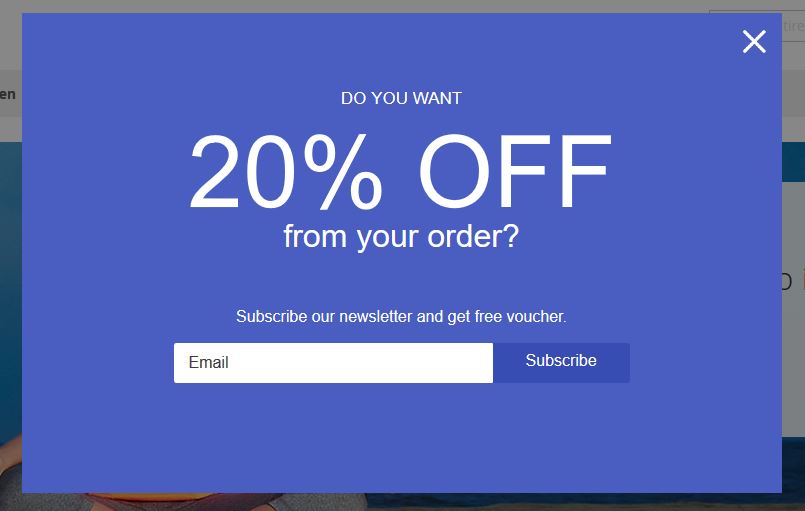 1. image - Default Theme.
1. image - Default Theme.
- Disable Auto Position on Mobile Devices - set this option to YES if your magento template is not responsive.
Discount Coupon
- Is Active - enable/disable discount coupon feature.
- Show in Popup - show/not show discount code instantly in the popup after subscription
- Cart Price Rule - new coupon code will be created by this rule.
- Length – Coupon code's length, excluding prefix, suffix, and separators.
- Code Format - Coupon code's format
- Code Prefix/Code Suffix/Dash – Coupon code's settings.
Additional Fields
If you want to add new field, press the button "Add New Field"
- Field Name - identifier. It will be used in transactional email template. Should be without spaces, lowercase and for word separation to use "_" character.
The name of field "First Name" must be "firstname"
The name of field "Last Name" must be "lastname"
- Field Label - frontend label. E.g. First Name, Message...
- Input Type - Type could be "text" type like email field, drop down, textarea (for message) and checkbox.
- Required - Must to be filled in form or not.
- After Email Field - Check it if you want to add field after email field.
Theme
- Text Line 1 ... n - popup texts.
- Color 1 ... n - popup colors.
You can find more beautiful colors here: https://www.materialui.co/colors.co/colors
Contact form settngs
This tab will be visible only for content type "Contact form"
- Email Template - This template will be used for sending messages to the email.
- Sender Name - It could be your store name for example: "Magetrend"
- Send Emails To – The emails will be send to this address.
- Default subject – The subject of the email. If you will not add "Subject" field to the form, default subject will be used instead of it.
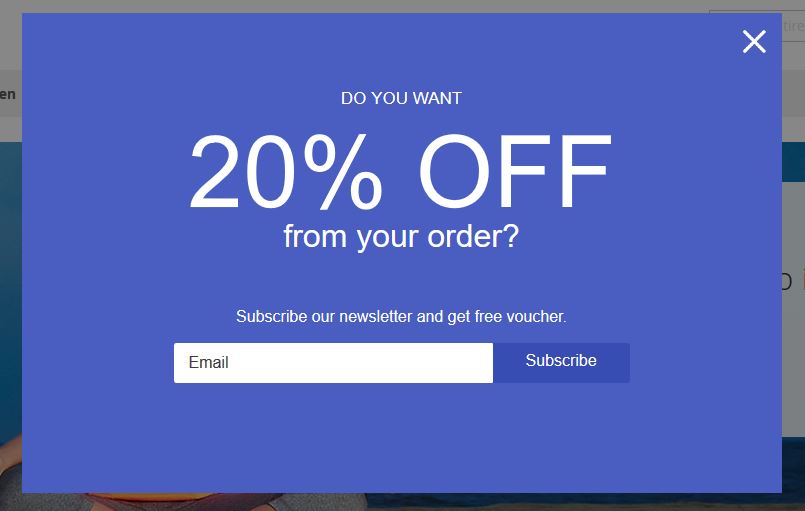 1. image - Default Theme.
1. image - Default Theme.