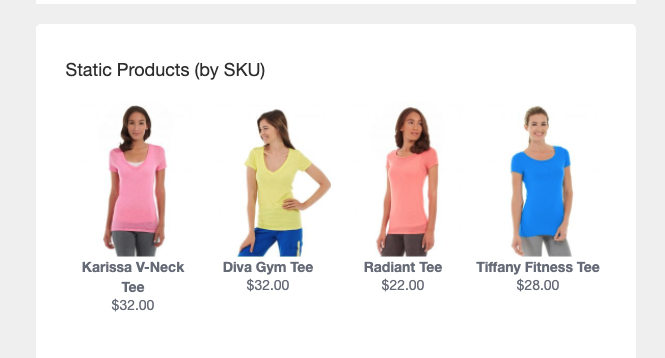General settings
- Is Active - enable/disable extension functionality.
- Direction - text direction of templates: left to right or right to left.
- Single Template Mode - if you have two or more different stores with the same language and you want to use the same templates, then this option should be set to yes. Otherwise it should be set to NO. If this functionality is enabled, then our extension will grab a logo from here, according to store view: Content > Design > Configuration > Edit > Transactional Emails > Logo
- Add Plain/Text Version - if this option is enabled, then our extension will generate plain text version of email automatically and attach it to the email. This can reduce a chance to go your email into spam.
Preview settings
These settings are under: Magento admin panel >> Stores >> Configuration >> Magetrend Extensions >> Responsive Emails >> Preview Settings Here you are able to specify order, invoice, shipment and credit memo ID's or Increment ID's. These objects will be used for template rendering in MTEditor. If you have a few different payment or shipping methods and would like to test them, you can change ID to another order id with different method and it will be loaded in MTEditor. Instruction how to find ID's:Please go to: Magento admin panel >> Sales >> Orders >> View (click on the order in grid)
See below in the screenshot:
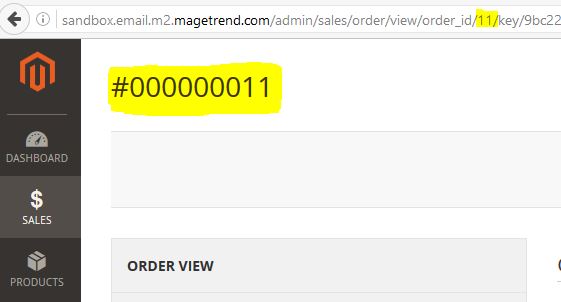
ORDER ID is 11.
ORDER INCREMENT ID #000000011.
Invoice, Shipment and Credit memo ID's you can find the same in respective pages:
Invoice: Magento admin panel >> Sales >> Invoices >> View
Shipment: Magento admin panel >> Sales >> Shipments>> View
Credit Memo: Magento admin panel >> Sales >> Credit Memos >> View
There is no different which one you will use ID or Increment ID.
Mass actions
This feature will let you update all transactional emails. Mass actions are located in system configuration. Go to: Magento admin panel >> Stores >> Configuration >> Magetrend Extensions >> Responsive Emails >> Mass actions There are 4 actions:- Create templates - this action will add templates to transactional email list
- Delete templates - this action will delete all transactional emails which was created by using MTEditor.
- Update sytem config - this action will replace all transactional emails in system configuration.
- Restore system config - this action will restore transactional emails system config.
Email Settings
- Hide SKU - enable this if you want to remove a sku from item list
- Global CSS - the CSS rules which will be applied for each email template
- Tracking Parameters - here you can add url parameters, which will be added in the end of every email link. It helps you to identify customers from email. Usage: utm_source=email&utm_campaign=default&utm_target=textlink
- Send Testing Emails to - the emails, which will be send via Marketing >> Email Templates >> Actions >> Send, will be send to this address.
Product Block Settings
In this section you can enter sku of products which will be displayed in the static product block.