1. Installation
1.1 Uploading files to the server
- Extract magetrend_dao-x.x.x.zip archive
- Login to the web server via FTP/SFTP client and go to your magento directory.
- Upload all files from archive to the directory
MAGENTO_DIR/app/code/Magetrend/Dao/
Note: In the example bellow MAGENTO_DIR is /var/www/magento/
Note: Create the folders Magetrend/Dao/ if it is not exist.
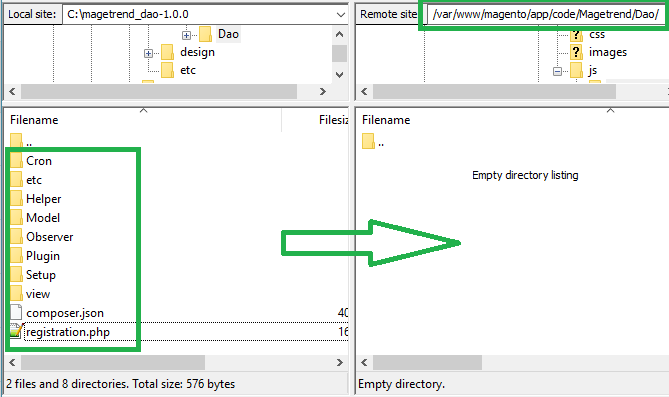
1.2 Web Setup Wizard
First of all you have to login to magento2 admin panel and go to:
System >> Web Setup Wizard >> Component Manager
Here you will see all available extensions. Please find the extension which you want to install and click on "Enable" link.
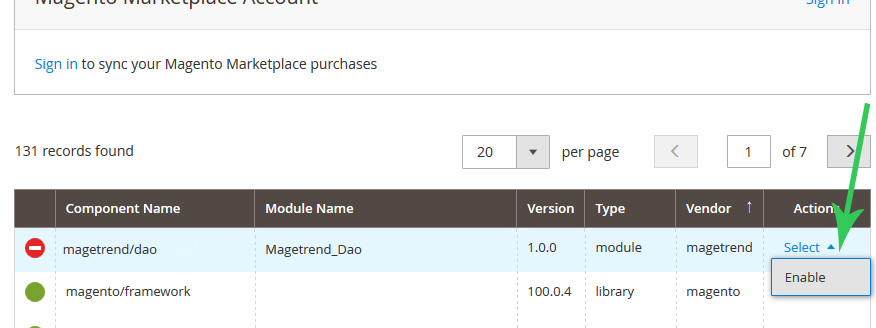
1.3 Start Readiness Check
Press "Start Readiness Check" and wait until it will finish and press "Next" button.
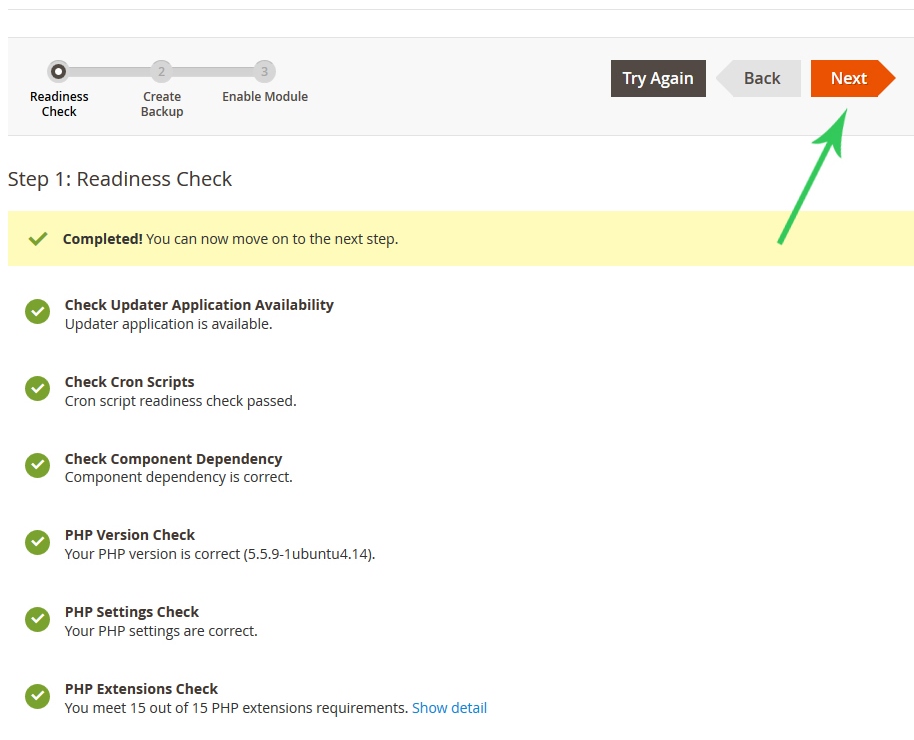
1.4 Create backup
We have recommended you to create a backup. Press "Create Backup" button and when it will be ready, press "Next" button.

1.5 Finish installation
Finally last step! Press the button "Enable".
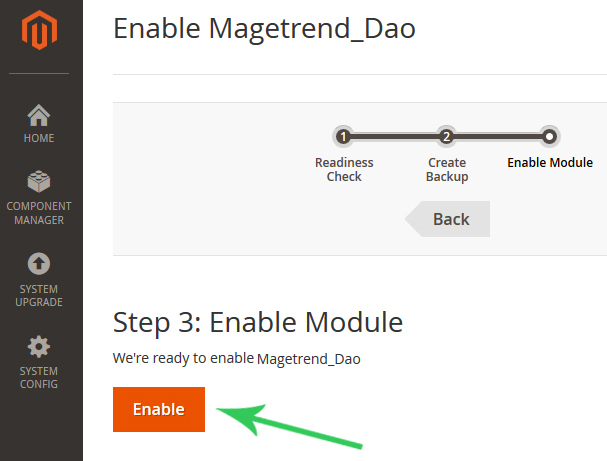 Note:
Note: if something goes wrong, please try to install extension by using manually installation process. You can find it
here.
2. Enable extension
By default extension is disabled via configuration, to enable it, please login to your store magento admin panel and go to:
Stores >> Configuration >> Magetrend Extensions >> Discount for Next Order
There is the option called "Is Active". Change it to: Yes
Click on the button "Save Config" to save configuration.
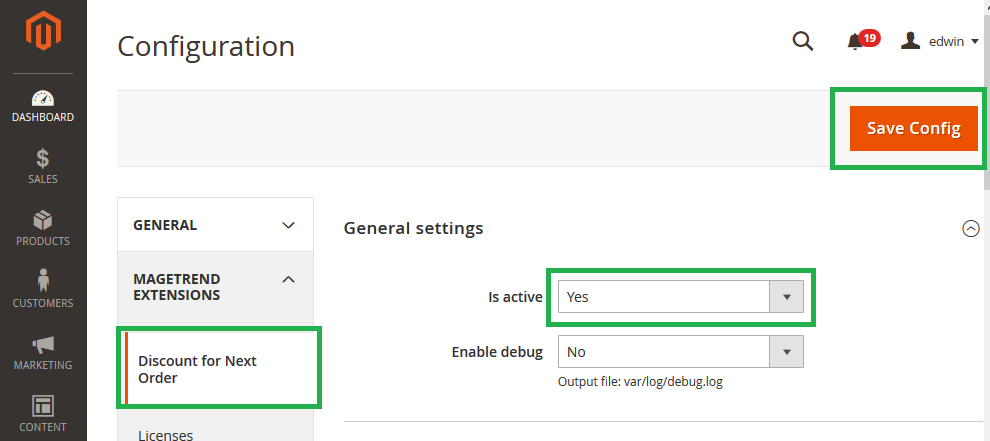
3. Create cart price rule
First of all we need to create shopping cart price rule. Please go to:
Marketing >> Promotions >> Cart Price Rules >> Add new Rule
Enter the following data to the form:
General Settings:
- Rule Name: Newsletter Subscription Popup
- Status: Active
- Customer Groups: Select All
- Coupon: Specific Coupon
- Uses per Coupon: 1
- Uses per Customer: 1
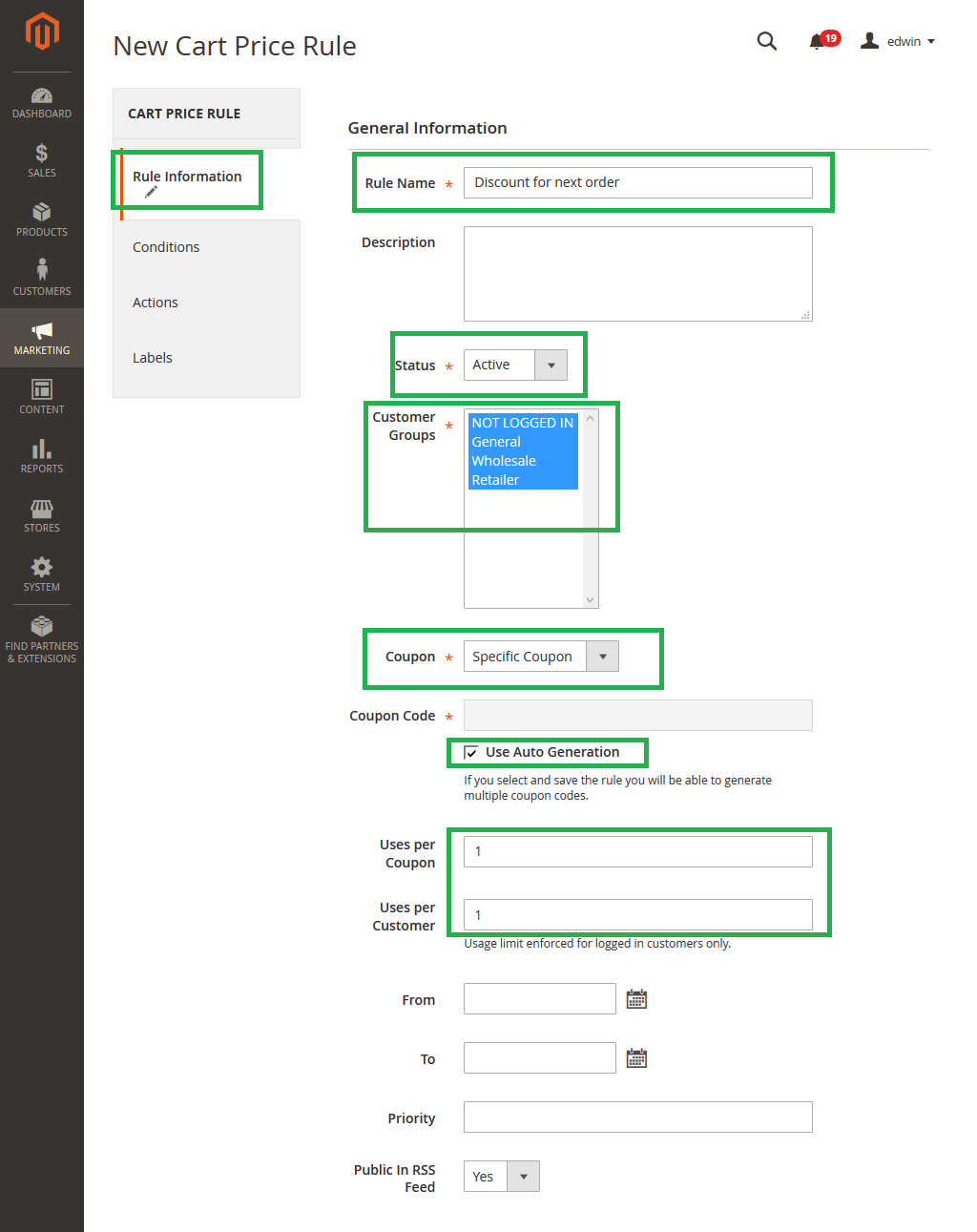 Actions:
- Discount Amount
Actions:
- Discount Amount: 5
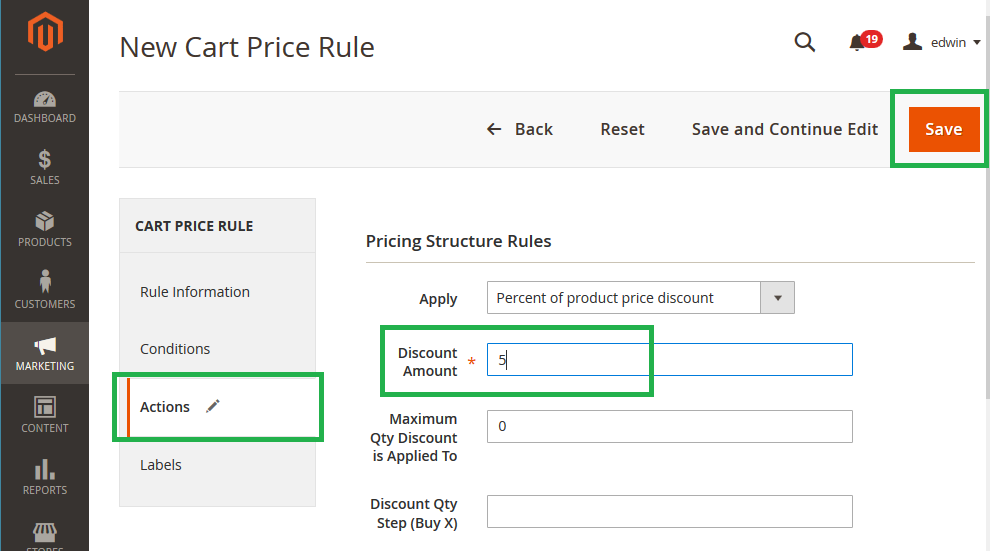
Click on the button "Save" to save.
Cart price rule will be created by using default configuration.
4. Configure extension
The next step is to join extension with cart price rule and prepare it for work. Please go to extension configuration page:
Stores >> Configuration >> Magetrend Extensions >> Discount for Next Order
Enter the following data to the form:
Discount coupon settings:
- Catalog price rule: Discount for next order
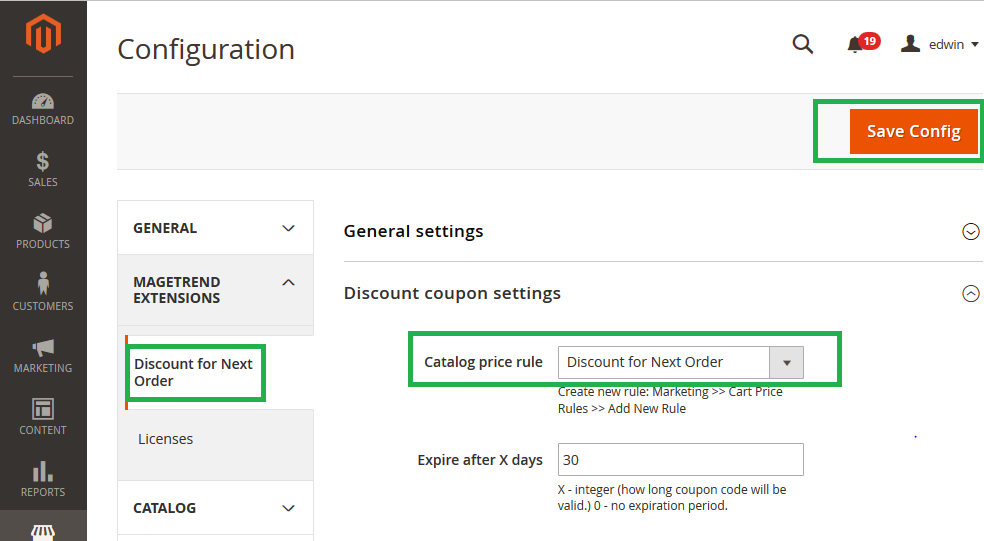
Click on the button "Save Config" to save.
More information about extension configuration you can find
here.
5. Clear the cache
Please go to:
System >> Cache Management
and refresh the following caches:
- Configuration
- Layouts
- Blocks HTML output
- Page Cache
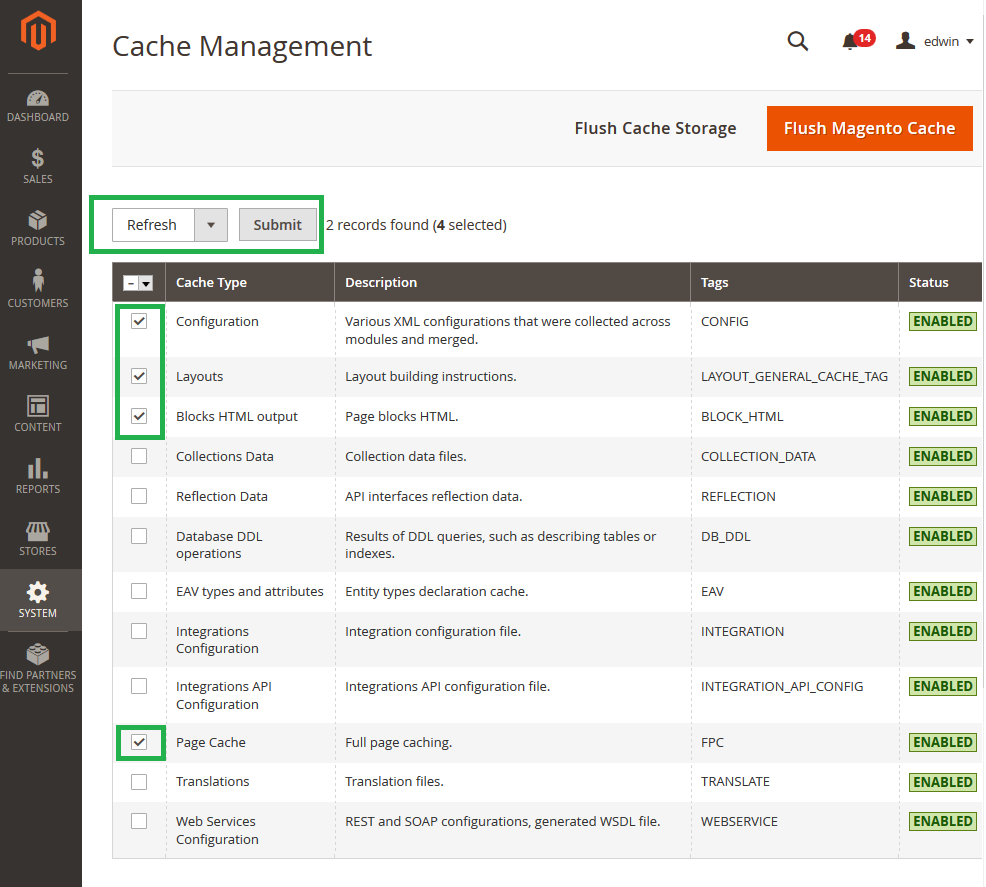
That's all. You are ready to go. If you have some question, please contact with our support team by email: support@magetrend.com.
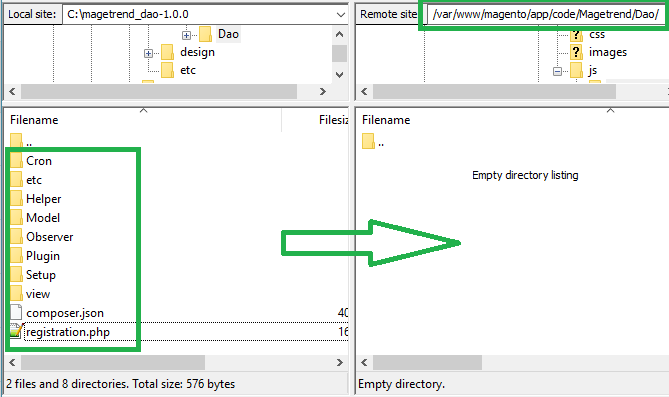
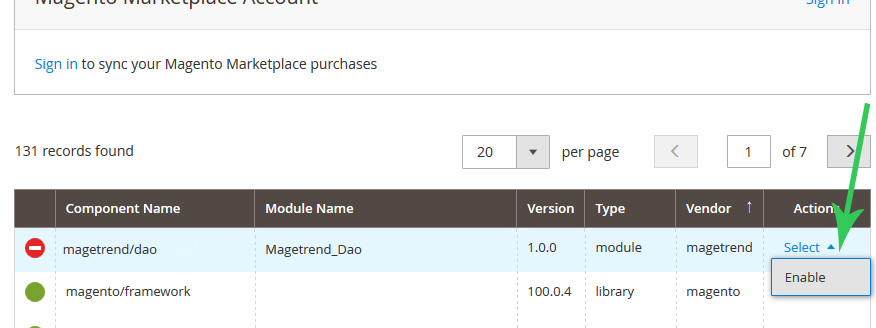
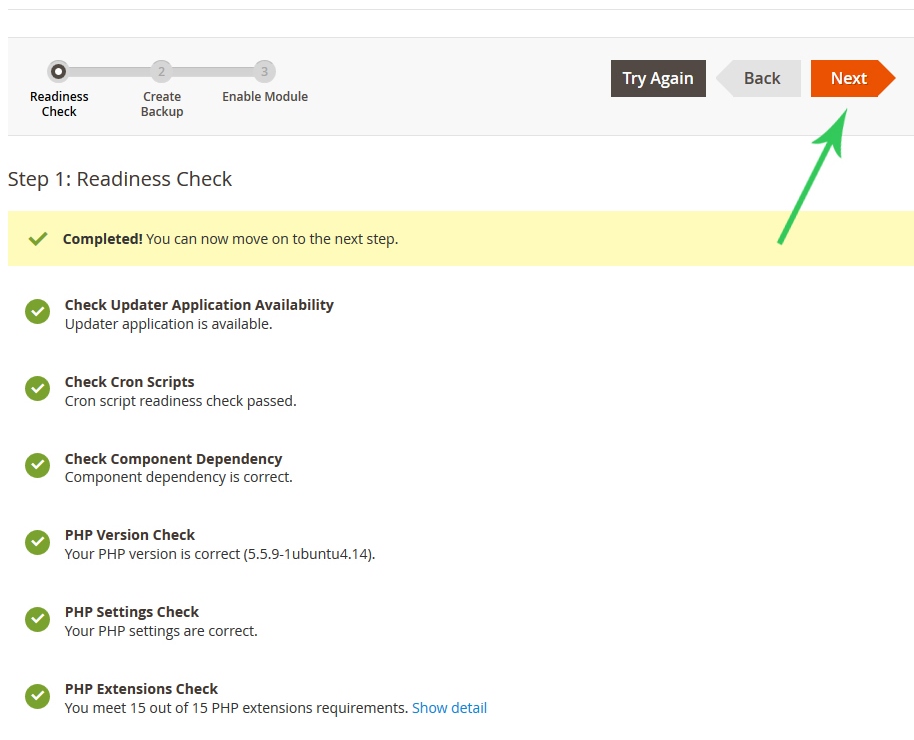

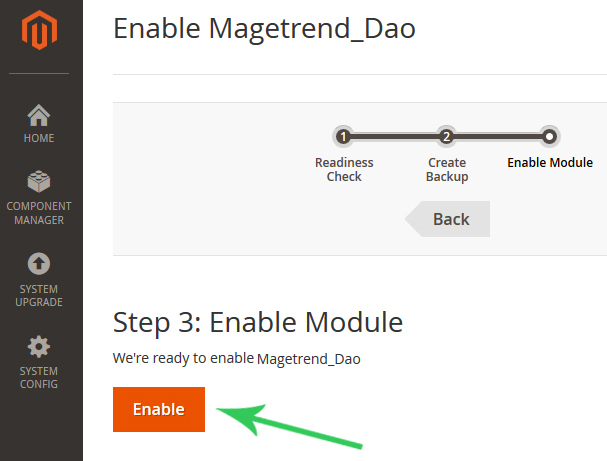 Note: if something goes wrong, please try to install extension by using manually installation process. You can find it here.
Note: if something goes wrong, please try to install extension by using manually installation process. You can find it here.
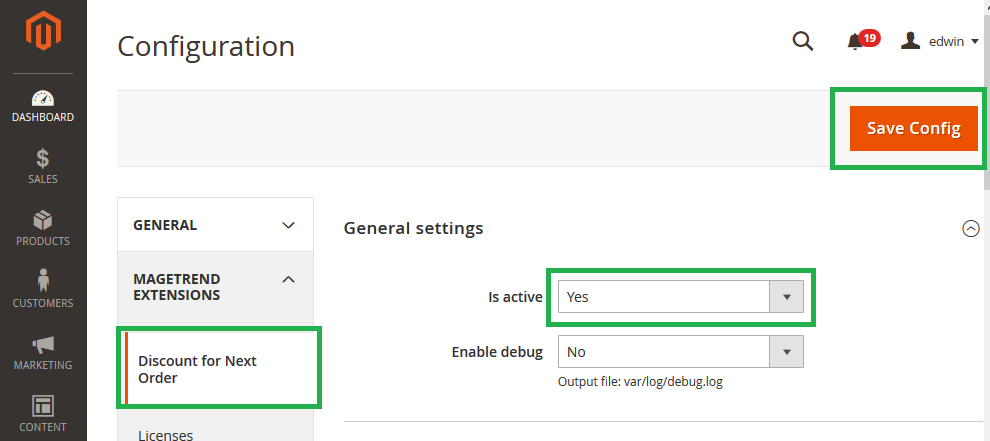
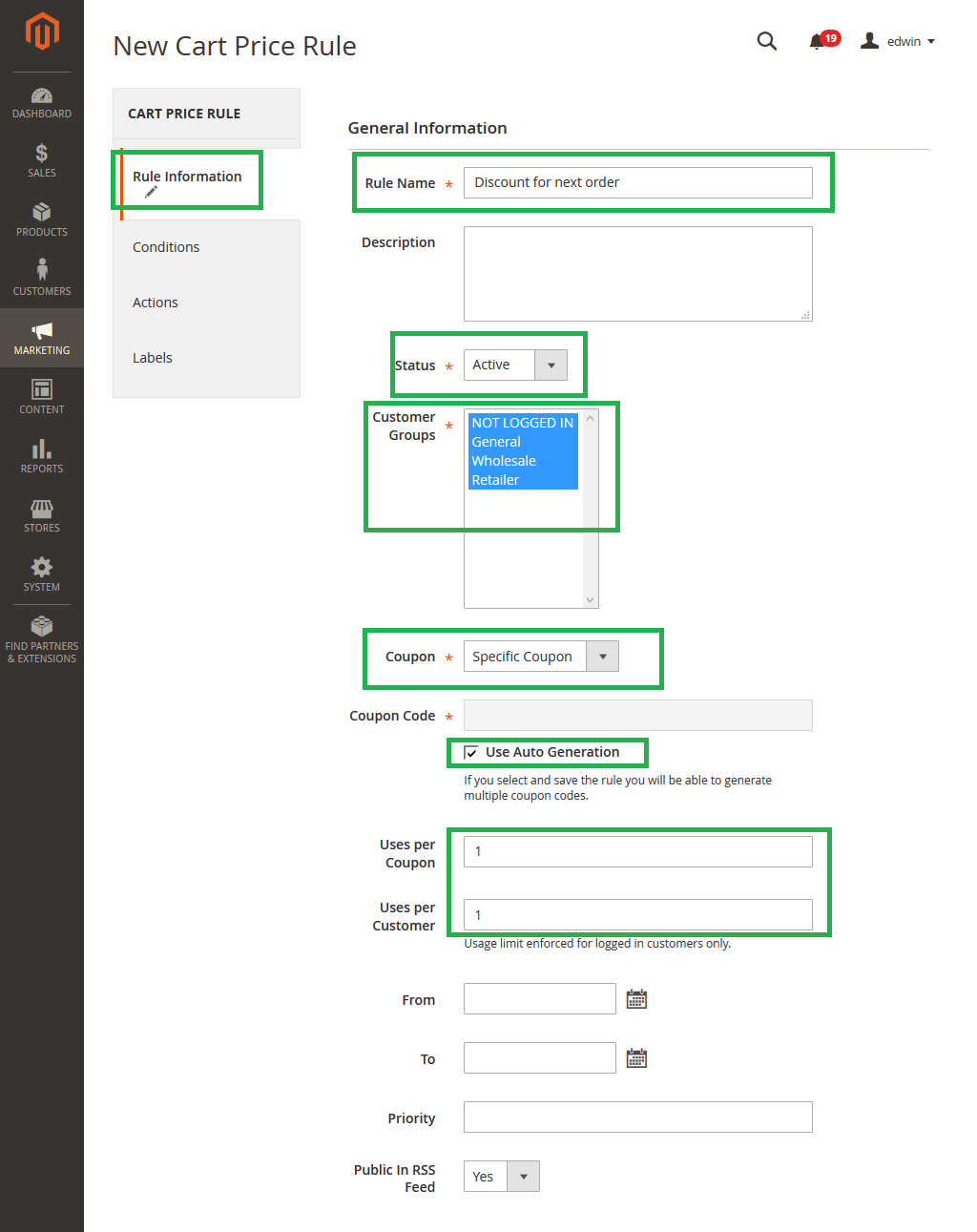 Actions:
- Discount Amount: 5
Actions:
- Discount Amount: 5
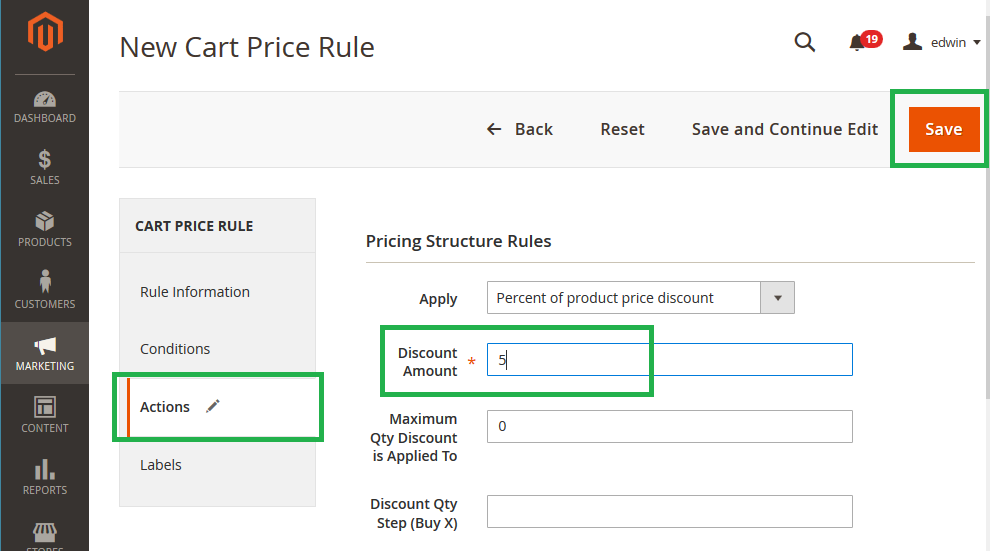 Click on the button "Save" to save.
Cart price rule will be created by using default configuration.
Click on the button "Save" to save.
Cart price rule will be created by using default configuration.
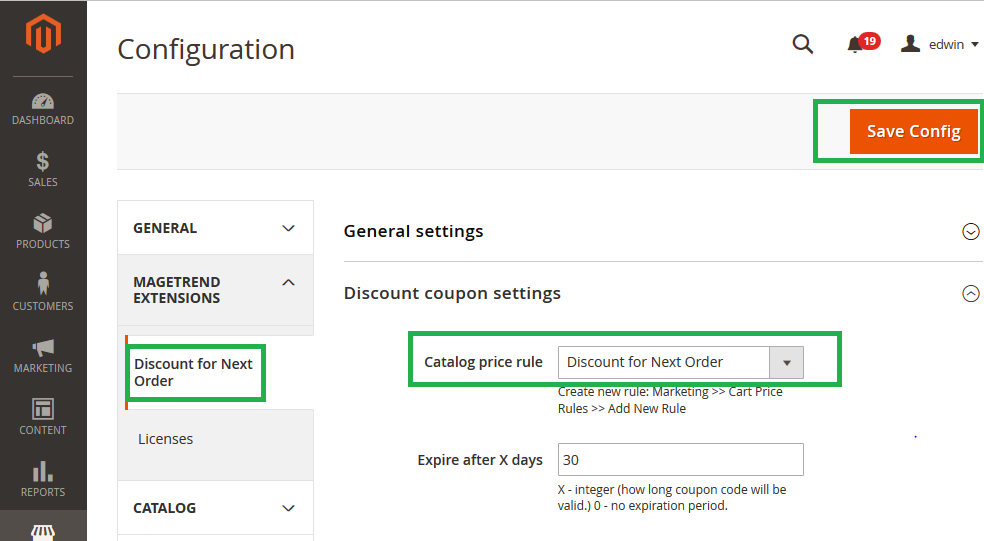 Click on the button "Save Config" to save.
More information about extension configuration you can find here.
Click on the button "Save Config" to save.
More information about extension configuration you can find here.
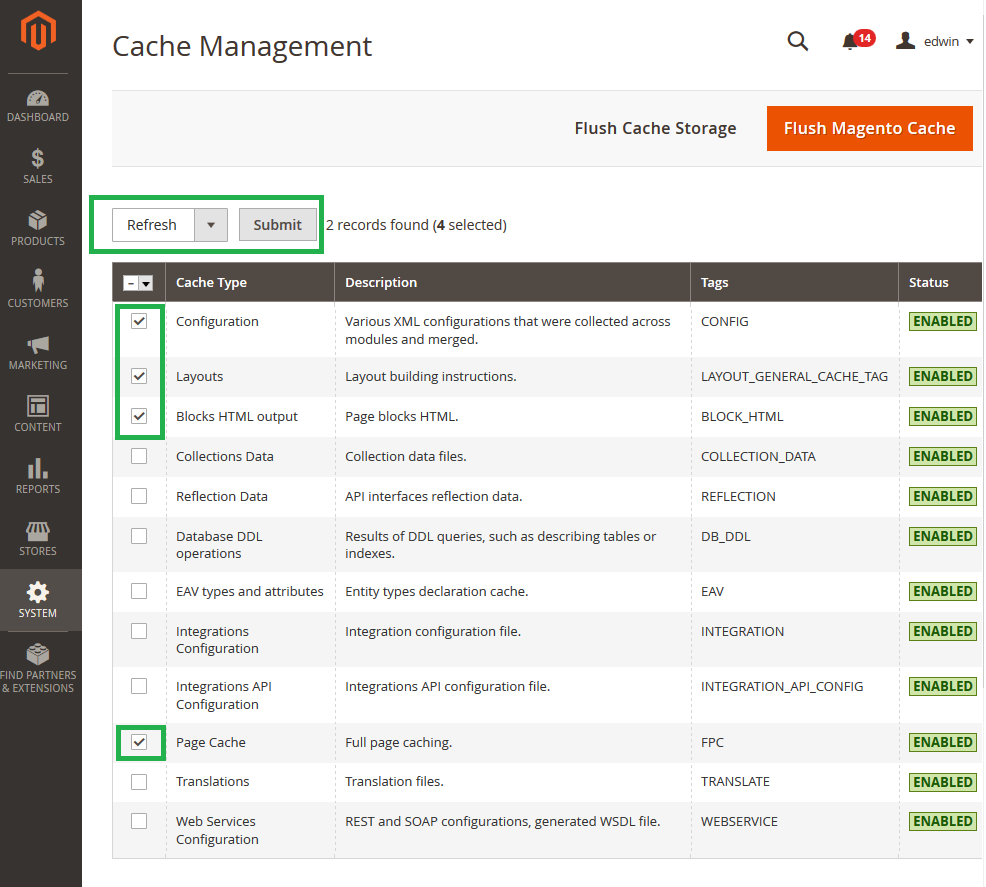 That's all. You are ready to go. If you have some question, please contact with our support team by email: support@magetrend.com.
That's all. You are ready to go. If you have some question, please contact with our support team by email: support@magetrend.com.