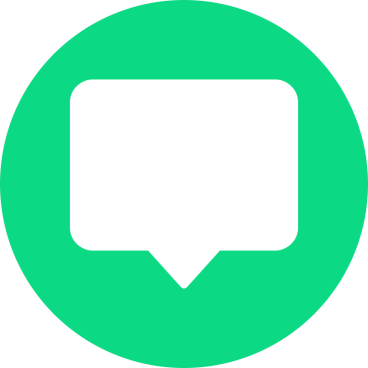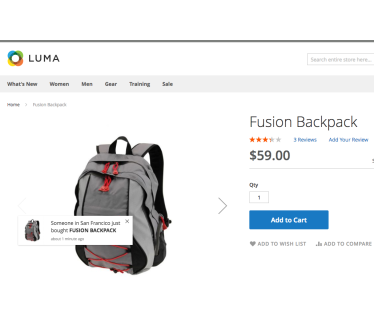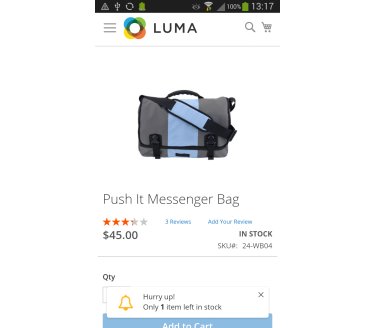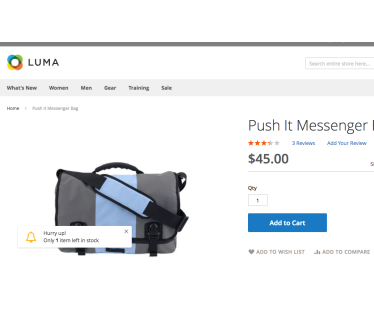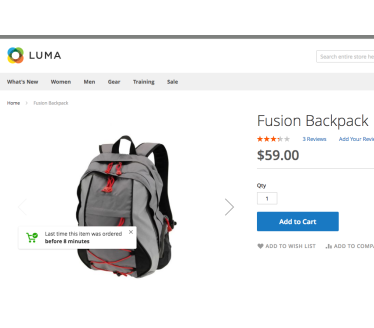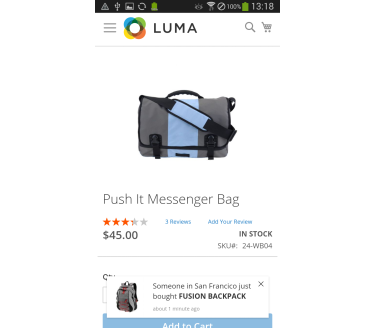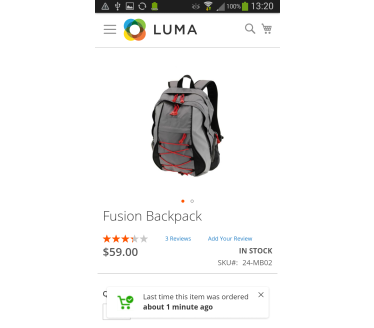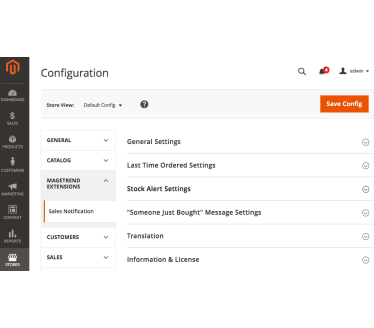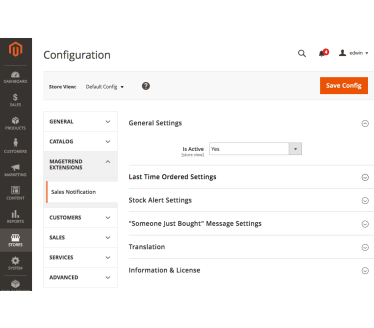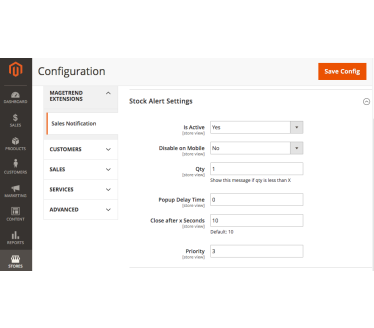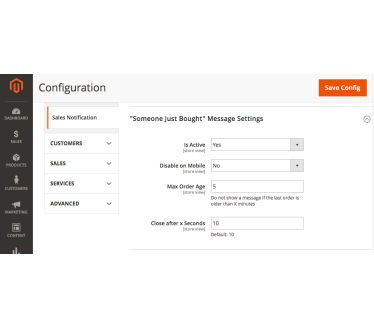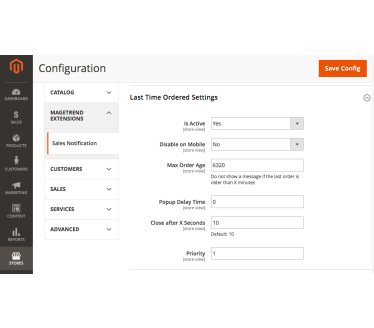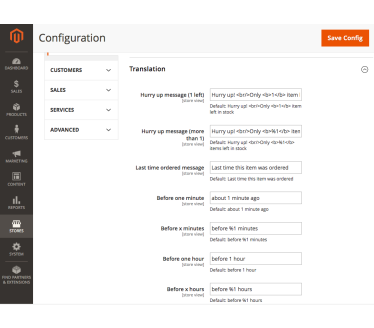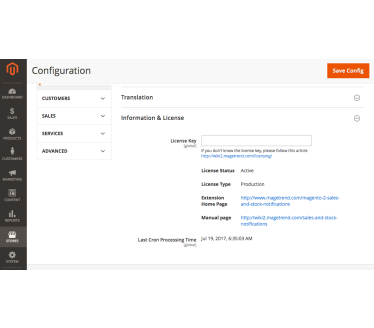Sales & Stock Notifications
Easy way to grow confidence of your store and increase your sales by converting visitors to customers. Let them know that there are many happy customers who already buying.
Overview
Easy way to grow confidence of your store and increase your sales by converting visitors to customers. Let them know that there are many happy customers who already buying.
Sales & Stock Notifications extension shows a small message in the page corner for visitors and customers. It is possible to enable/disable each notification by type, set priority, delay time and how long to display them.
If your store is new or you have not many orders yet, don’t worry about it, visitor just doesn’t know that he is only one who is online. It will see your store as other stores, nothing unusual. It will not give any side effect.
More about notifications
There are three different notification types.
- “Someone just bought” - customers will see that they are not alone and it’s pretty busy on store. Message will appear when someone makes the order on store in real time. Extension are not using additional service so there is no any hidden additional fees.
- “Last time product was purchased” - customers will see that someone already bought this product. It is possible to set, when to hide a message, for example after 2 days. So customers will see this message two days from last order date.
- “Hurry up, only one item left” - this notification push customers to think and make a decision faster. Especially when a product has good price or discount. There is possibility to set quantity of item when to start showing a message, for example if there is left only one or two items on stock.
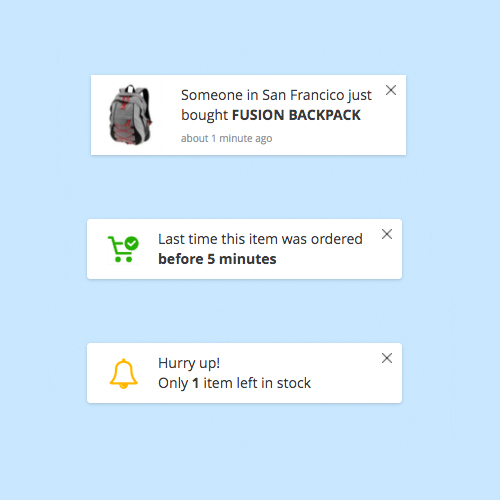
Extension Features
Ready for Mobiles & Tablets
Notifications messages are responsive and adapted for mobile devices.
Easy to Manage
Each notification type have his own separate configuration
Notification Delay Time
Possibility to set delay time for notification in seconds for each type.
Notification Priority
There is possibility to set priority for notifications by type
Display Time
Possibility to set, how long to display notification
Easy to Translate
Translations are implemented via admin panel.
Frequently Asked Questions
Categories
Contact UsYes, the extension can be installed via Composer as follows:
- Add our composer repository:
composer config repositories.magetrend composer https://repo.magetrend.com
- After that, you can run composer require command:
composer require magetrend/module-name
Where:
module-name - you can find it in extension composer.json
If the extension was installed via Composer and the files are located in the vendor/magetrend/module-name directory, run the following ssh commands:
composer require magetrend/module-name:1.0.0
php bin/magento setup:upgrade;
php bin/magento setup:di:compile;
php bin/magento setup:static-content:deploy;
If, on the other hand, the extension was installed manually and the extension's files are located in app/code/Magetrend/ModuleName directory, simply:
- Extract the .zip archive
- Upload file’s content to: app/code/Magetrend/ModuleName
- Run the following ssh commands:
php bin/magento setup:upgrade;
php bin/magento setup:di:compile;
php bin/magento setup:static-content:deploy -f;
All ours extensions are completely open source. There is no encrypted file – so you can customise it as you like.
There are thousands of extensions in the market, so we can't guarantee compatibility with every single one – it's just impossible to test it with all of them. But when we develop our extensions, we try to avoid any elements that might conflict with other extensions.
In the event that our extension conflicts with a third-party extension, our support team will assist you and make any necessary changes for free.
If you're installing the extension manually, the extension's files must be uploaded to: app/code/Magetrend/ModuleName. You can always check the "ModuleName" in extension's registration.php file.
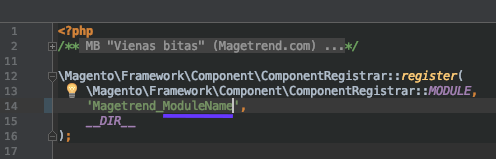
Changelog
- PHP 8.4 compatibility changes
- Magento 2.4.8 compatibility changes
m2.4.6-p5 compatibility
- Magento 2.4.6 and PHP 8.2 compatibility
- Change: installation script to db_schema.xml
- Magento 2.4.3 compatibility changes
- Magento 2.4 compatibility changes